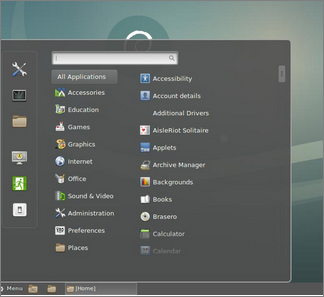Set Up CentOS 7 on VMWare
The following notes are for setting up networking and also a graphical desktop on a fresh CentOS 7 Installation.
Type nmtui command in your terminal to open Network Manager. After opening Network Manager choose “Edit connection” and press Enter (Use TAB button for navigation and space bar for selection).
Now choose you network interfaces and click “Edit”.
DHCP configuration:


Choose “Automatic” in IPv4 configuration, check “Automatically Connect” check box, press OK and quit from Network manager.
At the command line: service network restart
At the command line: ip a
At the command line: ping gooogle.com as a test.
Installing a GUI:


|
|
To switch to graphical target, do the following:
|
|
Use Ctrl + Alt + F2 to open another console session.
After a reboot, the system will start with its default target (multi-user) so in order to make the change permanent and always start your system with a GUI, you can change the default target to the graphical one:
|
|
and
|
|
Reboot at command line:
|
|