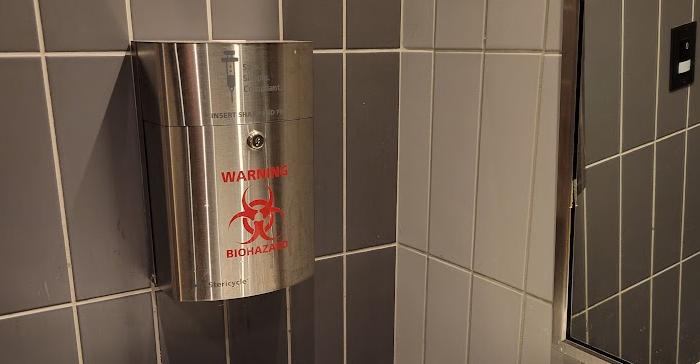MySQL Schema and Data Dump Examples
Table of Contents
These are useful when I occasionally need to migrate schemas and/or data to a new database, especially where triggers are involved. Also, if I need to reformat any of the table data, these provide some options to help with that process.
In my case, I have the mysqldump program installed here:
C:\Program Files\MySQL\MySQL Server 8.0\bin\mysqldump.exe
These examples use ^ as the line continuation token for Windows. Use \ instead, if you are on Linux.
It is up to you where you place your my.cnf file
In my case, I explicitly mention the location in my commands. The file contains a mysqldump section similar to this:
|
|
See here for more notes on config files.
There are many valid variations on the following - these are just to get me started.
Schema Only


The following command dumps only the schema. It does not dump data or triggers:
|
|
Note that the use of --databases is needed to ensure the --add-drop-database option actually generates a DB drop statement.
Data Only


Only INSERT statements are generated. In particular, triggers are skipped:
|
|
Note the use of --no-create-info to prevent CREATE TABLE statements from being generated.
Note the use of --complete-insert so that the INSERT statements also include all column names.
Triggers Only


Only trigger statements are generated:
|
|
This can be particularly useful if you need to set up a copy of a schema containing data - but you need to avoid having all the triggers fire when you insert that data. First insert all the data - and then create the triggers.
Formatting Data


You can control how dumped data is formatted. This can be useful if you need to parse that data (e.g. to modify/transform it after extracting it from the database).
By default, mysqldump will generate INSERT statements for your data, where:
- each row of data is contained in
(and)parentheses; - string columns are contained in
'single quotes; - columns are separated by
,commas.
Example:
|
|
However this is not easily parseable. For example, look at that column data with a comma in it:
'bat, "with a comma"'
Don’t even try to use a regex - that road eventually leads to madness.
Instead, you can do something like this:
|
|
The use of --tables means that all the arguments following the my_db database name will be interpreted as the list of tables you want to export. See the final line of the above command.
The output formatters are:
|
|
That “optionally” means that non-textual data (such as numbers) will not be enclosed in double-quotes.
This gives us formatted data similar to standard CSV data - and that is much easier to parse using any decent CSV parsing library in the language of your choice:
Instead of this:
(1,'foo','bar',...),(2,'baz','bat, "with a comma"',...),...;
we get this:
1,"foo","bar",...
2,"baz","bat, \"with a comma\"",...
...;
So, we know exactly where each row of data starts and ends - and any double-quotes encountered in text are automatically escaped: \". (Commas inside double-quotes no longer cause parsing difficulties.)
SELECT INTO and TABLE Statements


You may prefer to use SELECT INTO statements or TABLE statements to create formatted data. You select data from a table into a file, and specify how the data is to be formatted in that file. This is very similar to the way you can format data using mysqldump, as shown above.
The following extracts data from a table into a CSV-formatted file:
|
|
Note in the above example I used TABLE my_table to export all columns and all rows from my_table. See table statements for details.
(I could also have written a specific SELECT statement, instead, to have more control over what rows/columns get exported to my file.)
This is one way to ensure you have a file which can be read correctly by a LOAD DATA statement.
LOAD DATA Statements


LOAD DATA statements are the complement of SELECT INTO statements.
The following loads data from a CSV-formatted file into a table:
|
|
Run these commands from a MySQL batch file, or a mysql> command prompt (or in MySQL Workbench or similar).
Security Requirements and File Locations


MySQL may complain that you do not have the required FILE permissions to export formatted data, so be prepared for that:
GRANT FILE ON *.* TO `someuser`@`%`;
FLUSH PRIVILEGES;
A user who has the
FILEprivilege can read any file on the server host that is either world-readable or readable by the MySQL server. (This implies the user can read any file in any database directory, because the server can access any of those files.) [ref.]
See here for further guidance.
Additionally (and separately from the above grant), you may only be able to write files to (and read files from) a specific directory, as specified by the following:
|
|
This shows me what directory I can use for uploading/creating files - in my case, this is:
C:\ProgramData\MySQL\MySQL Server 8.0\Uploads\
This path needs to be used as follows in the above LOAD and SELECT INTO statements:
infile 'C:/ProgramData/MySQL/MySQL Server 8.0/Uploads/my_table.csv'
and:
into outfile 'C:/ProgramData/MySQL/MySQL Server 8.0/Uploads/my_table.csv'
Note the use of forward slashes (/) in place of Windows backslashes (\).
You may also need to increase the MySQL server parameter innodb_buffer_pool_size from its default value of 8 MB. Edit this setting in your server’s my.ini file, and then restart the server. Recommended: 64 MB. Check the current value with this command:
|
|
MySQL Shell


If you have MySQL Shell installed (and a compatibe version of MySQL server), you can do similar things - both at the mysql-shell command line and in Windows/Linux shell scripts.
This is not a MySQL Shell tutorial, but here are two examples:
At the mysql-shell interactive command line:
|
|
The empty array [] means “all tables”.
Or, at the Windows command line (e.g. for use in shell scripts):
|
|
The MySQL Shell util object (as used above) supports the following for script integration:
|
|